Reduce Fatigue and Support Mental Health During Virtual Collaboration and Connection Sessions
The Hide Self Video View feature can reduce fatigue and support mental health.
InSpace participants control whether or not their video is turned on or off. They also can hide or show their video in their own video display during a session. If your video camera is on during a session, everyone in the Space can see it, including you. You can turn your video camera on or off to control if other participants can see you. If you'd like to hide your video display from yourself while remaining visible to others, your profile image--or initials, if no image has been set--will display instead of your video.
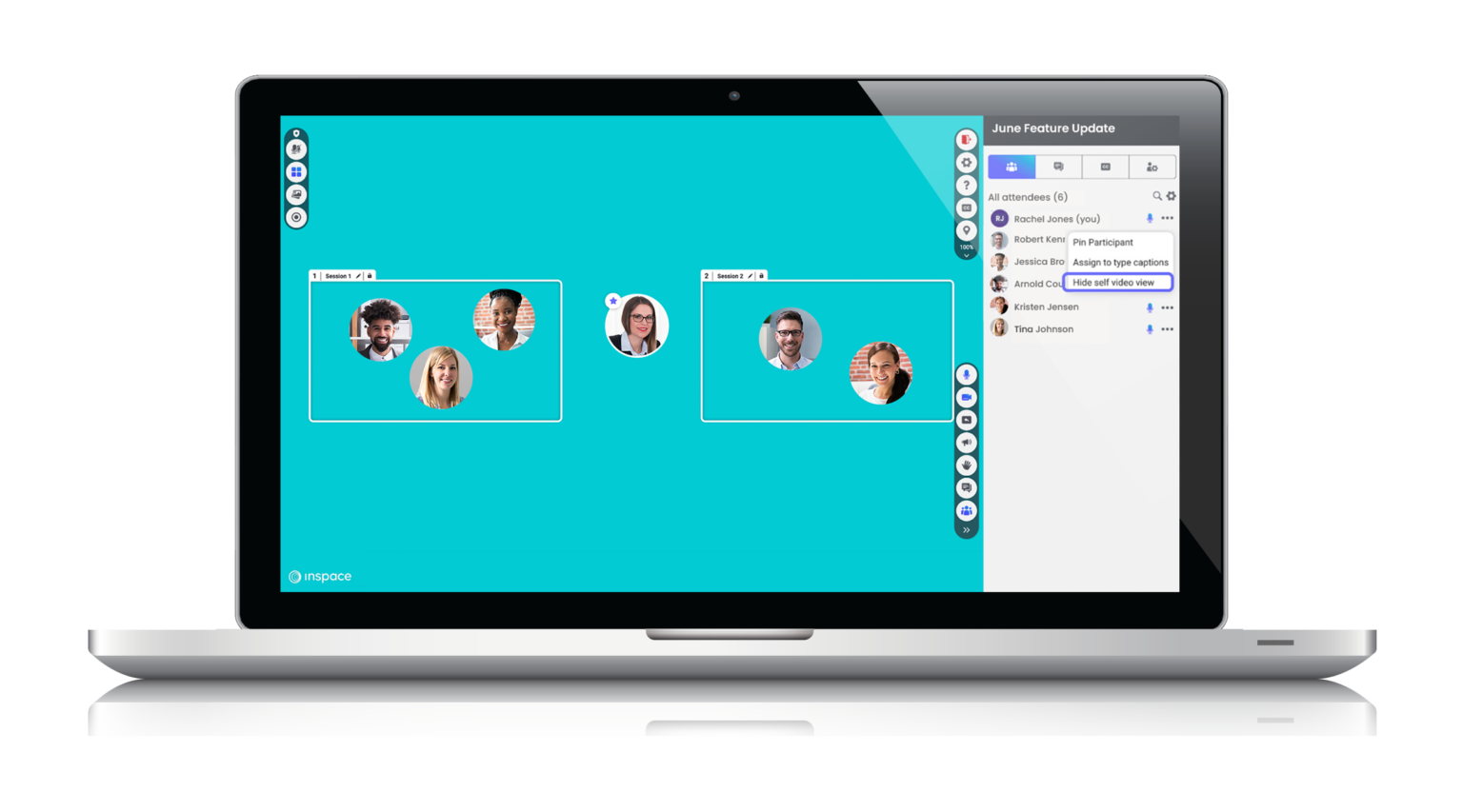
How to Hide Self Video View
In addition to turning your camera on and off, you can also keep your video on, but hide it from yourself. This means that everyone can see you, but you're no longer visible to yourself. Learn more about the benefits of the hide self video view feature in our video.
Hide your Self Video View:
- Turn on your video.
- Open the attendee list by clicking the people icon in the toolbar near the bottom-right corner of the Space.
- Click the ellipses button (3 dots) next to your name to open the menu, then choose Hide Self Video View. You'll no longer see the video of yourself, even though others in the meeting can see the video of you. You will see your profile image in your circle, and the video camera icon in the toolbar on the bottom-right corner of the Space will remain blue (on).
Note: If you turn your camera off while using Hide Self Video View, this setting will remain turned on when your camera is turned on again.
Show your Self Video View:
- To show your self video view again, click the ellipses button next to your name.
- Select Show Self Video View. Your video will display in your circle and the video camera icon in the toolbar on the bottom-right corner of the Space will remain purple (on).
How to Turn your Video On or Off
Turn your video on:
- Click the video camera icon on the toolbar near the bottom-right corner of the Space.
- You'll see the icon colored in blue if your video camera is on. This means your video is visible to other users.
Turn your video off:
- Click the video camera icon on the toolbar near the bottom-right corner of the Space.
- You'll see the camera icon colored gray, with a slash through it. This means your video is not visible to other users.
How to troubleshoot video problems
If your video is not displaying properly, please take a look at our article Sound or Video Problems? for more information on common video and camera issues. As you troubleshoot, you can also test your video using our InSpace diagnostics test to ensure your settings are correct prior to joining an InSpace session.
The Hide Self Video View feature is a useful tool for virtual meeting participants who want to take a break from seeing themselves on video and alleviate some of the stress and anxiety that can come with constant video conferencing. By following the steps outlined in this article, you can easily hide your self video view and show it again when needed. Remember to prioritize your mental health and well-being during virtual meetings, and take advantage of features like Hide Self Video View to make the experience more comfortable and enjoyable.
