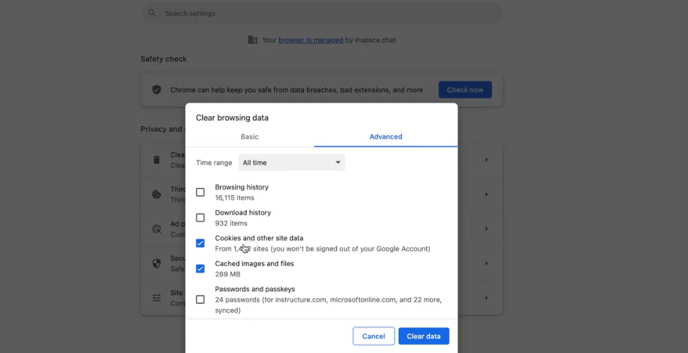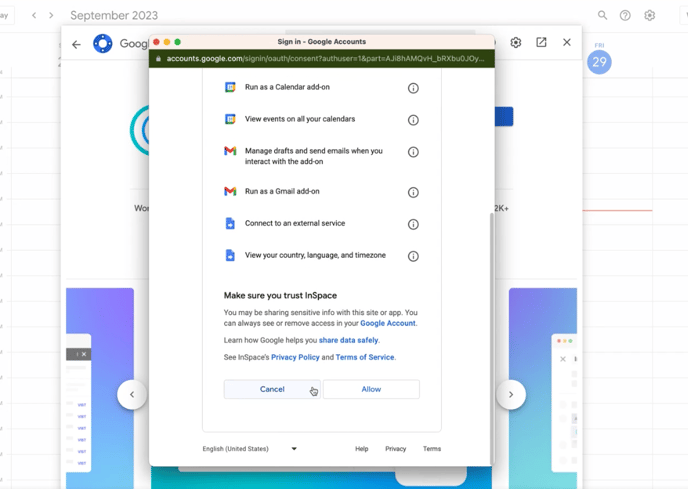Seamlessly integrate InSpace into your Google Calendar workflow with just a few clicks
Managing multiple tools and platforms for scheduling and joining meetings can be a hassle, which is why InSpace has developed a Google Workspace Calendar Extension to simplify the process. With the extension, you can seamlessly schedule and join InSpace meetings directly from your Google Calendar with just one click. In this article, we'll explore the features of the InSpace for Google Workspace Calendar Extension and walk you through the installation process.
The InSpace for Google Workspace Calendar Extension lets you use InSpace to easily schedule and join meetings from Google Calendar with a single click.
Learn how to set a Space as your default meeting location in Google Calendar.

How does it work?
- The InSpace Calendar Extension automatically adds InSpace session details to your Google Calendar invitations.
- A new calendar session link is generated for each invite–no more copy and pasting links or adjusting admit settings.
- InSpace is browser-based, so your guests move from the calendar invite to the meeting session with one click–no waiting around for downloads, installations, or extra applications to launch.
Learn how to install the InSpace for Google Workspace Calendar Extension:
- Click on the plus sign in Google Calendar's right sidebar.
- Search for InSpace, select its thumbnail, and click 'Install'.
- Log into your InSpace account to link it to your calendar.
- Once the add-on is installed, you'll see the InSpace icon appear in your Google Calendar sidebar.
To use the InSpace Google Calendar Extension, follow these steps:
- Create a new event.
- Click 'Add videoconferencing' and select the InSpace icon. This will generate a link to a session nicknamed Calendar Space.
- When it's time to attend your session, click on the Join InSpace link in your Calendar invite and your session will open in a new tab.
Learn how to set a Space as your default meeting location in Google Calendar.
Ready to add InSpace to your Google Calendar?
Head to the Google Workspace Marketplace, where you'll be able to install the InSpace for Google WorkSpace Calendar Extension.
A note on installation of the Google Calendar add-on:
If you are signed into multiple Google accounts on your device and you attempt to install the Google Calendar add-on for each of them, you may see an error when trying to install the add-on a second time.
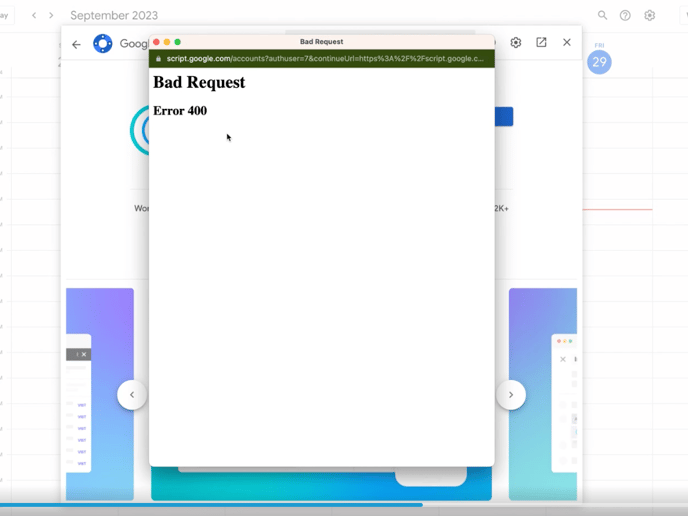
To resolve the error, you can clear your cookies from the browser, then try again.