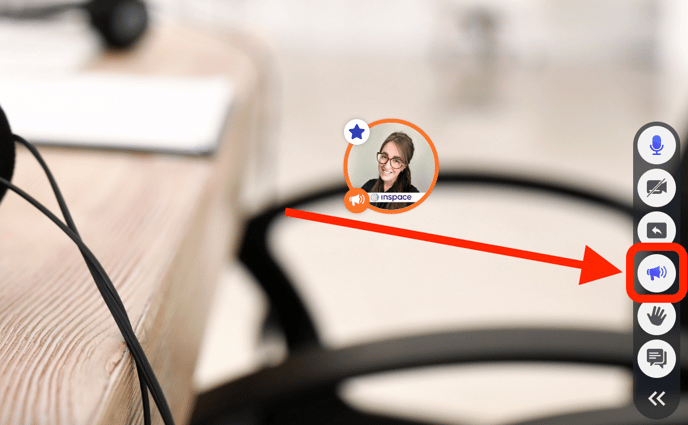The broadcasting feature allows participants to override proximity audio by broadcasting to anyone in the space.
One of InSpace's key features is Proximity Audio. This means that you can hear a participant's audio only when you are close to that person on the screen. Proximity audio allows InSpace session participants to have multiple conversations in one space because they share audio only with those nearby.
InSpace breakout rooms open on-screen and provide closed spaces for participants to collaborate. When a participant is inside of a breakout room, they can hear only the audio of people also inside the breakout room.

Broadcast Mode
Sometimes, you may want to temporarily override proximity audio without turning it off--for example, to make an announcement. Or, you might have breakout rooms open and wish to communicate with all of the rooms simultaneously.
You can use Broadcasting Mode to do this. When you select the ‘Start Broadcasting‘ option by clicking the megaphone icon at the bottom of your screen, you will turn off your own proximity audio and be able to make announcements or raise questions to everyone in the room even if they are not close to you on the screen. When Broadcasting Mode is selected, you will see the megaphone icon attached to the circular video of the person speaking. To turn off Broadcasting Mode, simply click the megaphone icon again.
Note: if you are using Broadcasting Mode, everyone in the Space can hear you, regardless of location. However, you will not be able to hear others who are out of your proximity range, or who are inside breakout rooms. Make sure to cue participants to respond with Broadcasting Mode on if they also wish to be heard by all session participants.